During last 3 months I am using VDO ninja for all my remote interwiev and podcast recordings. here is my article about it from the blind perspective, focused on accessibility and audio.
Have You Ever Wanted to Record an Interview or Podcast Online? You’ve probably faced a few challenges:
How to transmit audio in the highest possible quality?
How to connect in a way that doesn’t burden your guest with installing software?
And how to record everything, ideally into separate tracks?
The solution to these problems is offered by the open-source tool VDO Ninja.
What Is VDO Ninja
It’s an open-source web application that uses WebRTC technology. It allows you to create a P2P connection between participants in an audio or video call and gives you control over various transmission parameters.
You can decide whether the room will include video, what and when will be recorded, and much more.
In terms of accessibility, the interface is fairly easy to get used to — and all parameters can be adjusted directly in the URL address when joining.
All you need is a web browser, either on a computer or smartphone.
Getting Started
The basic principle is similar to using MS Teams, Google Meet, and similar services.
All participants join the same room via a link.
However, VDO Ninja distinguishes between two main types of participants: Guests and the Director.
While the guest has limited control, the director can, for example, change the guest’s input audio device (the change still must be confirmed by the guest).
A Few Words About Browsers
VDO Ninja works in most browsers, but I’ve found Google Chrome to be the most reliable.
Firefox, for some reason, doesn’t display all available audio devices, and when recording multiple tracks, it refuses to download several files simultaneously.
Let’s Record a Podcast
Let’s imagine we’re going to record our podcast, for example, Blindrevue.
We can connect using a link like this:
https://vdo.ninja/?director=Blindrevue&novideo=1&proaudio=1&label=Ondro&autostart=1&videomute=1&showdirector=1&autorecord&sm=0&beepLooking at the URL more closely, we can see that it contains some useful instructions:
- director – Defines that we are the director of the room, giving us more control. The value after the equals sign is the room name.
- novideo – Prevents video from being transmitted from participants. This parameter is optional but useful when recording podcasts to save bandwidth.
- proaudio – Disables effects like noise reduction, echo cancellation, automatic gain control, compression, etc., and enables stereo transmission.
Be aware that with this setting, you should use headphones, as echo cancellation is disabled, and otherwise, participants will hear themselves. - label=Ondro – Automatically assigns me the nickname “Ondro.”
- autostart – Starts streaming immediately after joining, skipping the initial setup dialog.
- videomute – Automatically disables the webcam.
- showdirector – Displays our own input control panel (useful if we want to record ourselves).
- autorecord – Automatically starts recording for each participant as they join.
- sm=0 – Ensures that we automatically hear every new participant without manually unmuting them.
- beep – Plays a sound and sends system notification when new participants join (requires notification permissions).
For guests, we can send a link like this:
https://vdo.ninja/?room=Blindrevue&novideo=1&proaudio=1&label&autostart=1&videomute=1&webcamNotice the differences:
- We replaced director with room. The value must remain the same, otherwise the guest will end up in a different room.
- We left label empty — this makes VDO Ninja ask the guest for a nickname upon joining.
Alternatively, you can send personalized links, e.g.,label=Peterorlabel=Marek. - The webcam parameter tells VDO Ninja to immediately stream audio from the guest’s microphone; otherwise, they’d need to click “Start streaming” or “Share screen.”
How to Join
Simply open the link in a browser.
In our case, the director automatically streams audio to everyone else.
Participants also join by opening their link in a browser.
If a nickname was predefined, they’ll only be asked for permission to access their microphone and camera.
Otherwise, they’ll also be prompted to enter their name.
Usually, the browser will display a permission warning.
Press F6 to focus on it, then Tab through available options and allow access.
Controls
The page contains several useful buttons:
- Text chat – Toggles the text chat panel, also allows sending files.
- Mute speaker output – Mutes local playback (others can still hear you).
- Mute microphone – Mutes your mic.
- Mute camera – Turns off your camera (enabled by default in our example).
- Share screen / Share website – Allows screen or site sharing.
- Room settings menu (director only) – Shows room configuration options.
- Settings menu – Lets you configure input/output devices.
- Stop publishing audio and video (director only) – Stops sending audio/video but still receives others.
Adjusting Input and Output Devices
To change your audio devices:
- Activate Settings menu.
- Press C to jump to the camera list — skip this for audio-only.
- Open Audio sources to pick a microphone.
- In Audio output destination, select your playback device. Press test button to test it.
- Close settings when done.
Director Options
Each guest appears as a separate landmark on the page.
You can navigate between them quickly (e.g., using D with NVDA).
Useful controls include:
- Volume slider – Adjusts how loud each participant sounds (locally only).
- Mute – Silences a guest for everyone.
- Hangup – Disconnects a participant.
- Audio settings – Adjusts their audio input/output remotely.
Adjusting Guest Audio
Under Audio settings, you can:
- Enable/disable filters (noise gate, compressor, auto-gain, etc.).
- View and change the guest’s input device — if you change it, a Request button appears, prompting the guest to confirm the change.
- Change the output device, useful for switching between speaker and earpiece on mobile devices.
Recording
Our URL parameters define automatic recording for all participants.
Recordings are saved in your Downloads folder, and progress can be checked with Ctrl+J.
Each participant’s recording is a separate file.
For editing, import them into separate tracks in your DAW and synchronize them manually.
VDO Ninja doesn’t support single-track recording, but you can use Reaper or APP2Clap with a virtual audio device.
To simplify synchronization:
- Join as director, but remove
autorecord. - Wait for everyone to join and check audio.
- When ready, press Alt+D to edit the address bar.
- Add
&autorecord, reload the page, and confirm rejoining. - Recording now starts simultaneously for everyone.
- Verify this in your downloads.
Manual Recording
To start recording manually:
- Open Room settings menu.
- Go to the Room settings heading.
- Click Local record – start all.
- Check PCM recording (saves WAV uncompressed).
- Check Audio only (records sound without video).
- Click Start recording.
Important Recording Notes
- Always verify that all guest streams are recording.
- To end recordings safely, click Hangup for each guest or let them leave.
- You can also toggle recording for each guest under More options → Record.
- Files are saved as WEBM containers. If your editor doesn’t support it, you can convert them using the official converter.
- Reaper can open WEBM files but may have editing issues — I prefer importing the OPUS audio file instead.
Recommended Reading
In this article, I’ve covered only a few features and URL parameters.
For more details, check the VDO Ninja Documentation.
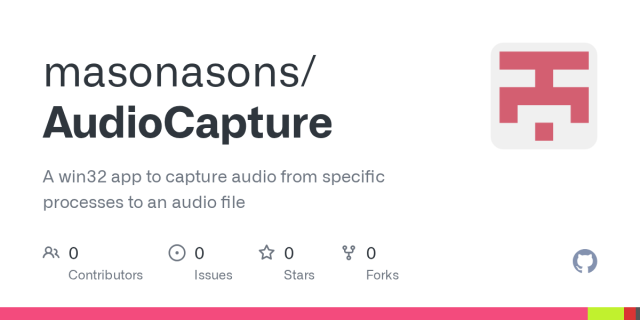
GitHub - masonasons/AudioCapture: A win32 app to capture audio from specific processes to an audio file
A win32 app to capture audio from specific processes to an audio file - masonasons/AudioCaptureGitHub
reshared this
LB: SaaS is real! it means it's run at a large enough scale that someone who gives remotely a shit carries a pager and fixes it and remotely maintains it
we live in a society, the problem is abusive tech companies running non commodity services with no data portability or real regulations in general. the solution is not computer prepperism (self hosting)! we live in a society.
hyperindividualism temptations come from society not working properly
For those new Fedizens arriving from #Bluesky, here’s a little introduction to our lord and saviour, John Mastodon.
And remember to always, and I mean always, add #AltText to your images!
John Mastodon (ft. Andre Louis[@Onj])
~ Dgar
“When the darkness fell on blue
In the year of twenty-two
The chanting started to ring true
The call went out to me and you
Join Mastodon
Join Mastodon
How could they have ever known
Their words were forming sacred tones
The ancient forces in the stone
The summoning of flesh and bone
John Mastodon
John Mastodon
John Mastodon, they love their mum
They have alt-text written on
The tattoo on their arm
Of a hairy pachyderm
John Mastodon
John Mastodon
Join Mastodon x8
The chants grew loud as we watched on
The coming of the chosen one
They emerged triumphant from
The ancient portal of Gargron
John Mastodon
John Mastodon
Linking people across the earth
They lead them to the Fediverse
Their admin army show their worth
Shouting loudly in their mirth
Join Mastodon
Join Mastodon
John Mastodon, they’re the one
Who takes the corporate socials on
They give their code to everyone
For every platform you might run
John Mastodon
Join Mastodon
Join Mastodon x8
Sweating blood and guts and tears
And fighting bots and billionaires
An artist and engineer
With indie songs in his ears
John Mastodon
John Mastodon
Ditch the birds and book of faces
Leave behind the corporations.
Tooting old computer cases
Open source on all our bases
Join Mastodon
Join Mastodon
John Mastodon knows all the tricks
Of every distro of Linux
They stay engaged in politics
They fought an army of Fediverse chicks
John Mastodon
John Mastodon”
See also, why are subscribing and pressing the notification bell two different actions anyway :P
NAS, which is short for Network Attached Storage, is pronounced by many as "Nazz". If you're taking that approach, though, wouldn't it be more correct to pronounce it like "Nuss?" The first A sound in attached isn't the short A, and storage doesn't start with a Z.
Maybe I'm just over-complicating things as usual.
I was recently looking at Framework for a new x86 laptop, as I believed the company to be reasonably aligned with my values (e.g. pro-repair, pro-FOSS, pro-humanity). But others have warned me that they are now supporting Hyprland, Omarchy, etc. They support these projects led by people who hold alt-right views, in the name of building a “big tent” coalition.
The problem, however, is that building a “big tent” coalition, by design, requires some form of value alignment.
community.frame.work/t/framewo…
Alpine is a “big tent”, for example, but people who want to harm members of our community aren’t welcome.
This isn’t hard.
Needless to say, I won’t be buying a Framework laptop anytime soon, which makes me sad.
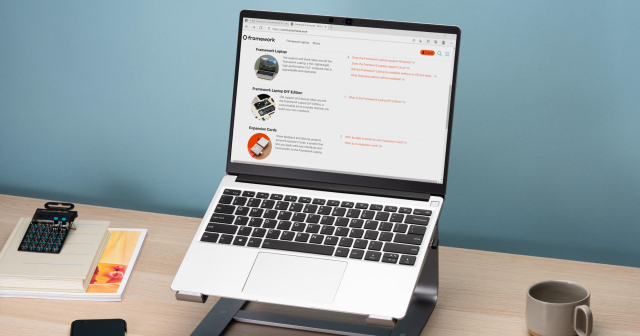
Framework supporting far-right racists?
We support open source software (and hardware), and partner with developers and maintainers across the ecosystem. We deliberately create a big tent, because we want open source software to win.Framework Community
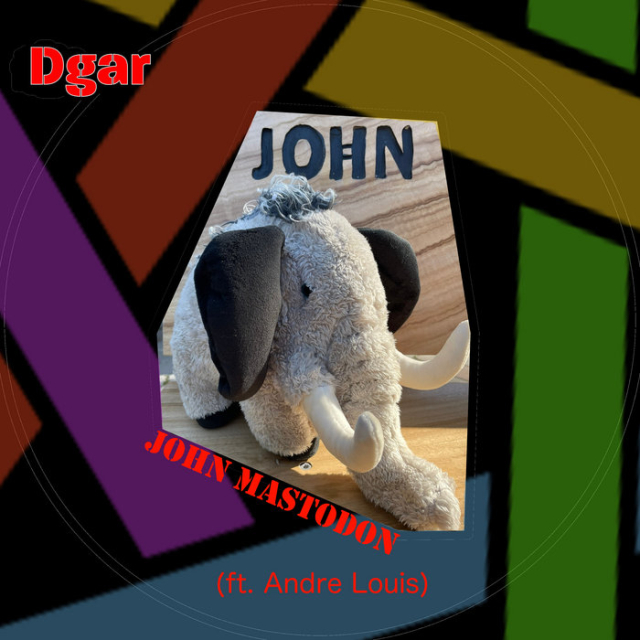

Jamie Teh
Unknown parent • • •Bri😻
in reply to Jamie Teh • • •Jamie Teh
Unknown parent • • •