ondrosik reshared this.
Christmas Dash by tunmi13
An audio game where you take on the role of an elf delivering presents on Christmas Eveitch.io
reshared this
Windows User: My computer froze again. I have to restart it for the third time today
Linux User: That’s rough. My system has been running for 3 years straight without a single crash
Windows User: Wow! What have you been doing with all that uptime?
Linux User: Trying to get my usb ink printer to work 😅
reshared this
I put my phone on airplane mode and it still didn’t fly.
Scam.
reshared this
Important Acronyms in IT Technology
IPv4: Internet Problem, Version 4
IPv6: same, but 6 times more Problems
DHCP: Desktop Hardware Cleaning Protocol
DNS: Destroying Network Protocol
VPN: Very Problematic Network
EthO: Eternity, low Level
Eth1: same, but stoned
SDA: Software Defined Anger
CPU: Core Problem Unit
RAM: Random Access Mismatch
HD: Historical Device
SDD: Self Destroying Device
TCP: Total Complex Protocol
UDP: Undefined User Paranoia
USB: United Shit Bracket
GW: Genuine Witchcraft
ROM: Rusty Old Malware
GPU: Great Picture Utensil
C#: Chaos
C++: same, but much more
CAT0...n: Number of Cats lying on keyboard, what else?
reshared this
Sensitive content
reshared this
reshared this
like this
reshared this
@ondrosik Thanks for publishing it online for all of us to enjoy and reuse. It's very important to see an example of real personal creativity these times when AI is dominating the space of background music, jingles and other short tracks.
Huge thanks!
This holiday season I'd like to make someone I think is very important a bit of joy, however I need your help with it.
National bank of slovakia is issuing so called commemorative and collector euro 2 coins to celebrate historic memories, anniversaries and other special events. A friend of mine is collecting these coins with her dad whenever it's possible.
I have found out this is not specific to our country as european central bank has standardised this process and all the countries that have accepted euro can issue such commemorative coins.
Now the part I'd need some help with.
Can you please check with the national bank where you live if you can acquire some of the commemorative euro 2 coins, make me an offer and send these to me through ordinary post / mail service please?
Thanks for your understanding and possible help you can provide. #fediHelp #fediPower #boostsWelcome
reshared this
Peter Vágner reshared this.
For those having issues with WhatsApp for Windows.
aryaniraula.com.np/whatsapp-wi…
WhatsApp Not Accessible on Windows? Here’s the Best Way Blind Users Can Use It AgainWhatsApp Windows Accessibility Guide: Fix Screen Reader Issues & Use WhatsApp Easily (2025) - arya niraula
Learn how to fix WhatsApp Windows accessibility issues and use WhatsApp easily with NVDA. Step-by-step guide for blind and visually impaired users.admin (arya niraula)
ondrosik reshared this.
No worries, it was meant to be a semi-serious comment, but I am not sure why this sounds wrong for you. The fact is that the beta works better right now than the web version, right? So regardless of how and when it is updated, accessibility-wise it's a better choice.
Should they fix the issues people are having, the web version could be a reasonably good client to migrate to, but given how Meta's handling betas and choosing to drop things just because they feel like it does not fill me with confidence that the future's bright. That's a different story though.
The article and over all complaint says that WhatsApp Desktop, regardless of the normal app or beta, is getting an electron web app.
The article says we should get WhatsApp beta (which, as I mentioned, is currently rolling out as the electron web app) so the solution is already invalid for the problem. The WhatsApp Plus Add On that article mentiones does also only work for the native app, which is beeing replaced.
Honestly at this point the WhatsApp website, web.whatsapp.com, can at least be tweaked with scripts like here: someplace.social/@jcsteh@aus.s…
So in my personal opinion, the website is currently the best bet. Though I don't use it cuz I simply want to have a dedicated app. But taht's another topic on it's own. TLDR afaik the article suggests an already broken solution and is not helpful.
The article does not mention that the beta is using Electron, it just says: It simply provides newer features and a different structure than the standard version.
If we suppose that the beta is updated more often than the web version, then even if it's using Electron, if they change anything in regards to accessibility, beta users would see it there first.
Now the question is, given that WhatsApp is known to roll out different versions to different regions and update them at different times, could have been a change somewhere that both the author of the article and @NightDrake could not have had access to? Or could it be that the native app was the beta while the desktop one was already updated to the web version, i.e. the beta is still behind in some regions?
I believe what you said, but there has to be a reason why it works for some people still and it doesn't for others. I don't think this is intentional and honestly the more I hear about this the more messy it becomes, mainly because of Meta. One step forward and two steps back, as they say.
Here's a collection of free-to-use short music for any kind of project imaginable. I've been working on this project for over 10 years on and off, and it's a labour of love.
Whether you're doing work for TV, Radio, Film, your next podcast, show reel, powerpoint presentation, youtube video or university assignment that requires something to intro or outro it, there should be something for you, and if not you directly, maybe someone you know.
This is not the final form. I add to it whenever I find inspiration to do so. Check back every so often as you may find more content was added when you weren't looking 🔇
Currently:
1210 items
766 MB download in mp3
over 9 hours of music.
Absolutely no AI was used (or harmed) in the making of this collection.
If you feel so inclined, please do boost for reach. Many thanks.
onj.me/shorts
reshared this
reshared this
reshared this
"RemoveWindowsAI" is a script created by zoicware, available on GitHub, that does exactly what it says: it remove every AI feature in Windows 11. Do what you wish to do with this information. I'm sharing this because some folks are forced to use Win11 at work or other places for any reasons.
github.com/zoicware/RemoveWind…
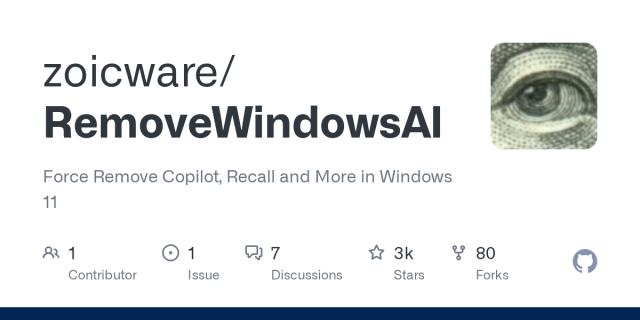
GitHub - zoicware/RemoveWindowsAI: Force Remove Copilot, Recall and More in Windows 11
Force Remove Copilot, Recall and More in Windows 11 - zoicware/RemoveWindowsAIGitHub
reshared this

Save 25% on Rhythm Doctor on Steam
Save patients with your rhythm mastery! Rhythm Doctor is a rhythm game where you heal patients by defibrillating in time to their heartbeats.store.steampowered.com
reshared this
then you could just spam space and get through really quickly.
myNoise Backstage | The Blog of myNoise ®
Behind the scenes of myNoise. Personal notes from the Stéphane, the creator of myNoise.mynoise.net
ondrosik reshared this.
Peter Vágner likes this.
Peter Vágner reshared this.
Do you know which image to download so I can independently install windows for a friend with a screen reader?
ondrosik reshared this.
It turns out there are patched windows 11 images around restoring narrator functionality.
Here is such an image I have found.
Does anyone know what's modified?
At first it sounds shady however it really seems to work.
@garo Please can you help me to download the appropriate build?
I've navigated to this url microsoft.com/en-us/software-d…
Selected Windows 11 (multi-edition ISO for x64 devices)
Pressed the Download now button.
The iso image I've downloaded does not start narrator when pressing ctrl+windows+enter after fully booting.
The file name of the image is Win11_25H2_EnglishInternational_x64.iso
The direct url to the image I managed to download this way is software.download.prss.microso…
Thanks for the help
CC @Jonathan
Alternatively, just use a 24h2 iso from the Internet Archive. It's really easy to find and you safely can use it (I did so too). Also the upgrading process to 25h2 is fairly easy.
schneegans.de/windows/unattend…
I see here checkbox automatically start narrator during windows setup and after logon.
I don't have own experience
Electric Hayride (A Bluegrass Dubstep AI Creation)
🎶 Electric Hayride — Bluegrass Meets Dubstep | Suno AI InstrumentalSaddle up and plug in! Electric Hayride is a wild fusion of foot-stompin’ bluegrass energ...YouTube
reshared this
Well, it's December 01, which means it's time to drag Sammy out of his box again.
This silly little song, which was probably someone's throw-away recording for a morning show in the 70s, has a story behind it, at least for me.
On Christmas Eve 1992, Brad Krantz played a song on Asheboro, NorthCarolina's WKRR, called Sammy the Christmas Snake, on his morning talk show.
It just so happened that my brother had a few boomboxes recording local radio stations to capture the essence of a Carolina Christmas that morning, when Sammy the Christmas snake played on Brad's show.
As I was 8 years old at the time, and my brother and I liked this silly little song so much, we decided to make it tradition to play it every Christmas morning before going upstairs for the "good stuff".
Unfortunately, however, in 1994, my brother went off to college, and the tape was lost somewhere. Naturally, it was the only copy we had.
A few years after that, Brad was fired from WKRR, and I lost track of him. I emailed one of the guys at the station around 2001 or so, to see if they knew where Sammy the Christmas Snake might be, or at least knew who recorded it. I was told that Brad took their only copy with him when he went to Charlotte, and they had no idea who actually wrote or recorded the song, only that Brad got it from someone in Boston.
In the summer of 2004, WZTK, a new FM talk station owned and operated by Curtis Media was launched. And, guess what? Brad Krantz is back with the Brad and Brit show.
I emailed him in August of 2004 just to politely ask if he still had Sammy the Christmas Snake, and asked if he would play it on his show over the holiday season. He said he would, that it was apparently widely requested, and said "thank you for remembering Sammy".
So, I started my audio recorder on December first to try and record Sammy the Christmas Snake for my own personal amusement, seeing as how I have been looking for it for 12 years on and off at this point. Apparently, Brad had expected this, and made sure to talk or play IDs at every possible opening in the song, which, as you can imagine, infuriated me. Yep, this was war!
I kept the recorder going every weekday morning through December 21, 2004, to see if he would slip and forget to play an ID in the same places.
Finally, on December 21, 2004, I had enough pieces to reconstruct it!
I ended up running seven different copies of the song as played on the Brad and Brit Show through my favorite audio editor, taking the best parts from each, to get the relatively unmutilated version of Sammy the Christmas Snake, albeit with a few compromises. The song came from a slightly scratchy record, dubbed to who knows what media, played over an FM radio station. After editing, there were differences in equalization in some parts of the song, most likely due to Brad playing the track back through a different player or channel on the station's console, but considering it was the only version of the song I could find anywhere, and, as of December 2025, I still have no idea who recorded it, my edit was good enough.
I wanted to share the song as widely as possible, thanks to my beef with Brad, and this was before the existence of Youtube, so I put it on a webpage with links to contact Brad and Brit, and thank them for allowing us to have access to such a wonderful song. This, of course, was in response to Brad's claim that he had exclusive rites to it, which I thought was completely unfair. There's no need to keep Sammy in a box like that!
Several years went by, and someone uploaded my edit of Sammy to Youtube. It has now been featured in several different videos, but it's obvious that it's my edit, and I've yet to find another version of it anywhere, online or offline.
There were some things that bugged me about my original 2004 edit, which I could now fix with tools and skills I didn't have at the time, so, on December 1, 2018, I fixed some small timing issues that existed between splices, reduced crackles, pops and rumble, made the equalization a little more consistent, got rid of some noise, and performed a few other touch-ups. This is the result. It's still not perfect, but it's better than it was, and certainly cleaner than any other version on Youtube as of December 1, 2018.
I'm still looking for a real copy of this song, or, at the very least, an idea of who recorded it. There is some speculation on the comments of this Youtube video.
I was told that this song also featured on a morning show on WNAP in Indianapolis, Indiana, around 1978-1982.
A few years ago, my edit was played on WKRR again, where it all started for me. Go figure.
As of May 2025, Brad Krantz has passed away, so if he actually knew anything about the origins of this song, we can't ask him now.
youtube.com/watch?v=o0eWo6qvZO…
Lyrics, sung by a guy with a New England accent sped up and singing with himself to the backing of a Fender Rhodes, some flutes, drums, bass and a glockenspiel are as follows:
There are such cute little Christmas galoots...
Little angels, and reindeer, and snowflakes that fly.
But from all those yule underdogs fondling my memory logs,
one multiple vertebrae kind of a guy.
Sammy the Christmas Snake
hid in the corner of Santa's workshop.
Sammy the Christmas Snake
bit all the elves and made all the work stop.
Hid in the stockings, he hid up the flue,
bit on Rudolph 'til his nose turned blue,
ain't no tellin' what a Christmas snake'll do...
*hiss, hiss, hiss*
Merry Christmas
Sammy the Christmas Snake
had peppermint stripes and pointy ol' fangs.
Sammy the Christmas snake
he hides in the holly where the mistletoe hangs.
Hid in the stockings, he hid up the flue,
he bit on old Santa and Misses Santa Too! OH!
Sammy the Christmas Snake
*hiss, hiss, hiss*
Merry Christmas.
Come on kids, sing with me!
Now, Santa lived with Herb the Christmas Dwarf at Santa's house,
and no one liked him much since he bit Sid, the Christmas Mouse.
'Til Rick the Christmas Mongoose went berserk and tried to wreck,
the sleigh and Sammy saved the day when he broke Rick's Christmas neck.
HEY!
Sammy the Christmas Snake
Now there ain't a ban on anacondas in the arctic.
Sammy that ol' Christmas Snake
Now those elves don't chase him with that forked stick.
What a merry mood he has all the girls and boys in,
givin' out the cheer and holdin' back the poison...
Sammy the Christmas Snake
Hey! Hey!
*Hiss, hiss, hiss*
MERRY CHRISTMASSSSS!
Sammy the Christmas Snake
On Christmas Eve 1992, Brad Krantz played a song on Asheboro, NorthCarolina's WKRR called Sammy the Christmas Snake, on his morning talk show.It just so happ...YouTube
reshared this
Finally hit publish on a blog post I've been writing for a while.
It's common to hear the term "fully accessible" used to describe products which have passed WCAG 2.2 level AA. But, are they really?
In this post, I explore 5 examples which highlight why WCAG, as awesome as it is, is not a measure of great usability or performance.
craigabbott.co.uk/blog/2025/5-…

5 reasons why WCAG AA compliance does not mean your website is accessible
5 reasons why WCAG compliance does not mean accessible accessibleCraig Abbott (craigabbott.co.uk)
reshared this
Peter Vágner likes this.
reshared this
I am absolutely not thankful for hCaptcha and their shockingly careless approach to accessibility.
When trying to sign up for their so-called accessibility cookie, this is the audio they expect us to understand.
My hearing is excellent, yet the recording is chaotic, garbled, and completely impossible to interpret. It is presented as an accessibility feature, but it is anything but accessible.
This is my fifth attempt to sign up for Bluesky and hCaptcha keeps ruining the process every single time, even when trying to sign up through Google.
reshared this
They came back at approximately twenty passed 4 and were quite a bit more vocal about it this time.
Here's a two-minute clip from that time, and an article explaining why THE protest happened.
'Arrests at farmers' central London tractor protest' bbc.co.uk/news/articles/cze8nn…

Arrests at farmers' central London tractor protest
The tractors drove to Parliament on Budget day in a protest over inheritance tax.Stuart Maisner (BBC News)
reshared this
Edit: It has been suggested to me that it was 'Coffin Dance'
youtube.com/watch?v=j9V78UbdzW…

Coffin Dance (Official Music Video HD)
Watch This : https://youtu.be/nVdLW8kls50I do not own the music and videos, neither ads or monetization.all the things up there goes respectively to the owne...YouTube

Coffin Dance (Official Music Video HD)
Watch This : https://youtu.be/nVdLW8kls50I do not own the music and videos, neither ads or monetization.all the things up there goes respectively to the owne...YouTube

Coffin Dance (Official Music Video HD)
Watch This : https://youtu.be/nVdLW8kls50I do not own the music and videos, neither ads or monetization.all the things up there goes respectively to the owne...YouTube
reshared this
Sensitive content
reshared this
Yesterday an open-source developer Christian has released life changing update to the privacy respecting #android app called #MakeACopy. The app now features so called #accessibility mode that is enabling #screenReader users to take pictures of the paper documents independently.
Accessibility guide is available on github.
The latest prerelease version provides clear Accessibility guidance phrases with screen readers such as Talkback, Corvus, Jieshuo and others that can handle announcement accessibility event.
I am verry happy about this. We are now getting privacy respecting open-source based screen reader accessible solution that performs very well and is easy to use.
The prerelease version can be downloaded at
github.com/egdels/makeacopy/re…
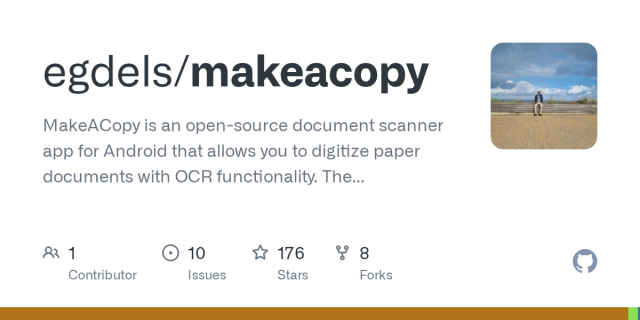
makeacopy/docs/accessibility_mode_guide_en.md at main · egdels/makeacopy
MakeACopy is an open-source document scanner app for Android that allows you to digitize paper documents with OCR functionality. The app is designed to be privacy-friendly, working completely offli...GitHub
reshared this
Peter Vágner likes this.
EDIT: The Malwarebytes article has been updated:
"After taking a closer look at Google’s documentation and reviewing other reporting, that doesn’t appear to be the case."
This confusion could've been easily avoided if Google was more clear in how they communicate with their users.
ORIGINAL:
PSA to anyone who uses Gmail!
"Reportedly, Google has recently started automatically opting users in to allow Gmail to access all private messages and attachments for training its AI models. This means your emails could be analyzed to improve Google’s AI assistants, like Smart Compose or AI-generated replies. Unless you decide to take action."
malwarebytes.com/blog/news/202…
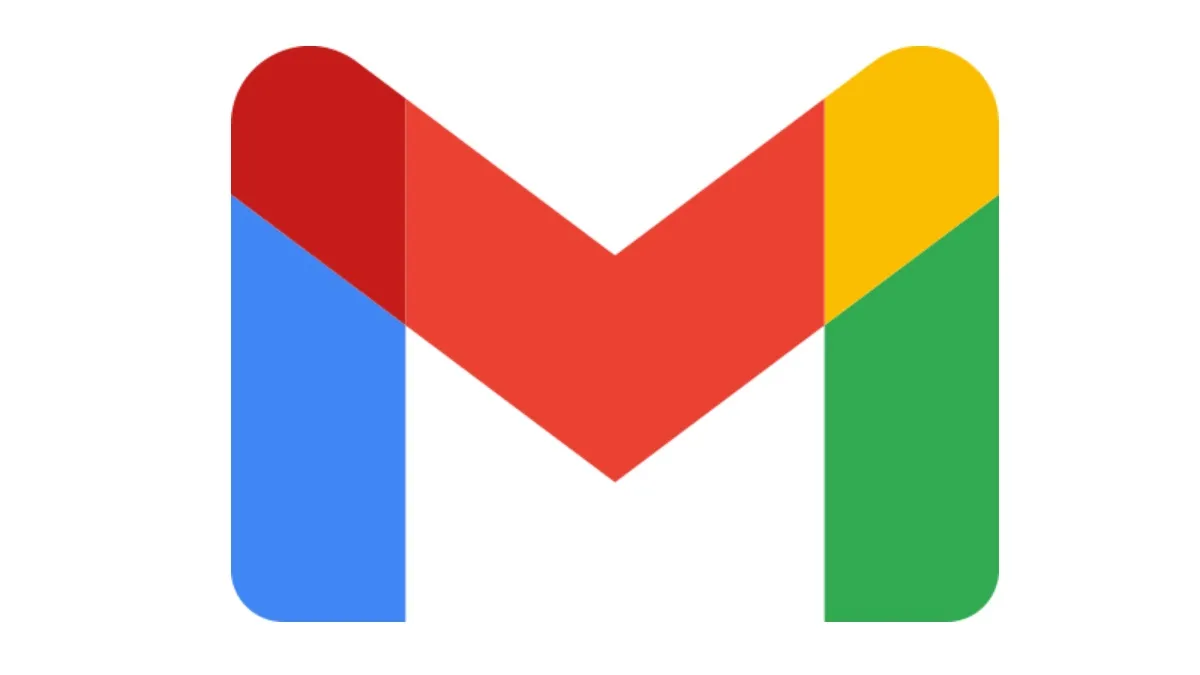
Gmail can read your emails and attachments to train its AI, unless you opt out | Malwarebytes
A new Gmail update may allow Google to use your private messages and attachments for AI training. Here's how to turn it off.Pieter Arntz (Malwarebytes)
reshared this
Sensitive content
reshared this
>Lenovo Vantage autostarts
>discord autostarts
>microsoft teams autostarts
>defender scans entire fucking disk
>several command windows pop up and disappear
>"compatibility telemetry" starts blaring my cpu and disk
>windows auto-downloads driver updates
>screen flickers and scaling changes several times
>onedrive starts blaring cpu and disk
reshared this
black mesa research catboy likes this.
black mesa research catboy likes this.
After a few intense days with GPT Codex, it’s finally time to officially introduce Sara. #SARA or Simple Accessible Radio Automation, is a program primarily designed for radio presenters who host live shows.
Some notable features that are currently missing from other broadcast solutions accessible to blind users include:
a loop function – especially useful for intros,
a flexible number of playlists and players,
and a news editor module with the ability to embed audio clips that can be played while reading the news.
The application is 100% vibe-coded, and it’s definitely not recommended to test it during a live broadcast. It requires several sound cards to operate, and for now, I’m not planning to add any virtual audio routing like the one found in Radioboss or SPL. The program is and will remain open source, and perhaps someone interested in contributing will join the project.
In terms of screen reader compatibility, the main focus is on NVDA.
Happy testing: gitrls.com/michaldziwisz/sara/
reshared this
At 13, I joined a Wolfenstein 3d modding forum. 22 years later, my posts are still there - and still searchable.
The discussion I had in Discord 2 years ago?
Not so much.
We chose this. We can choose better.
blog.discourse.org/2025/11/the…
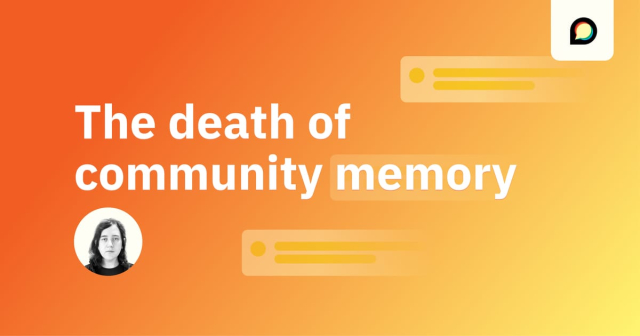
The Death of Community Memory
I recently spent forty minutes searching through Slack trying to find a technical decision — made eight months ago — about an app that 60% of my creative life depends on. I knew the conversation had happened. I remembered participating in it.JA Westenberg (Discourse)
feld likes this.
reshared this
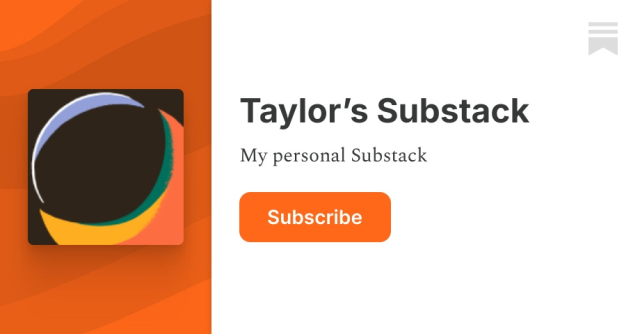
Perspective Studio: The Easy, Accessible Way to Use AI on Your Computer
Most AI tools today run in the cloud and require an internet connection, subscriptions, or logins.Taylor Arndt (Taylor’s Substack)
reshared this
Peter Vágner reshared this.


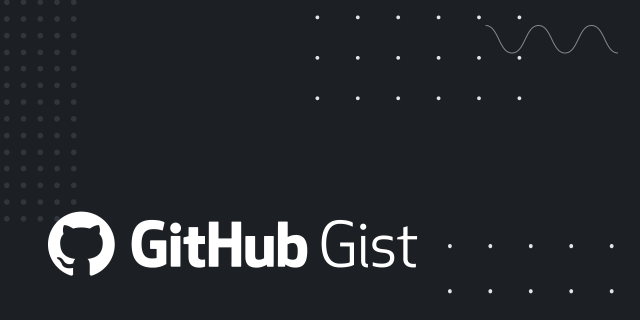
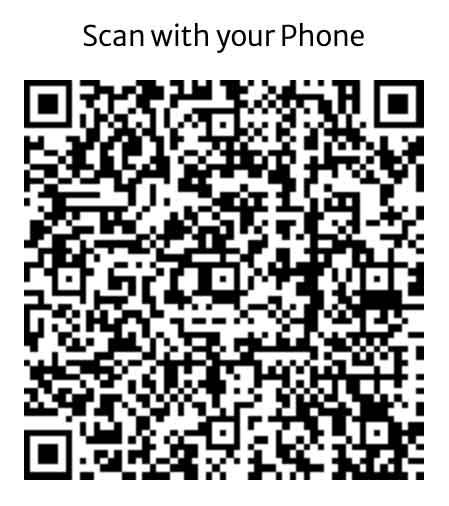
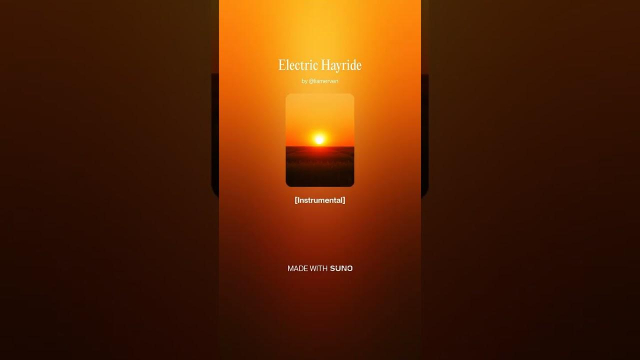
Billy
in reply to tunmi13 • • •tunmi13
in reply to Billy • • •Alex the Christmas Chap🎄🎅
in reply to tunmi13 • • •Bri🥰
in reply to Alex the Christmas Chap🎄🎅 • • •Marc Hoffmann
in reply to tunmi13 • • •tunmi13
in reply to Marc Hoffmann • • •Marc Hoffmann
in reply to tunmi13 • • •tunmi13
in reply to Marc Hoffmann • • •Winter blue tardis
in reply to tunmi13 • • •ondrosik
in reply to tunmi13 • •