Edit2: Solved! Thanks everyone!
#Blind #Microsoft #excel users and others who, for whatever reason, only use the keyboard, NOT THE MOUSE: How the hell do I tell Excell to continue a pattern in a column without selecting it and clicking on the bottom left side of the screen or whatever?
Let's say I have a column with 1 in A1, 2 in A2, 3 in A3, so forth, and want that to go on for 150 cells or so. How the hell do I do it? Because I know I used to know, but I cannot find it.
It's not control+d. That just fills the whole column with 1's. It's not copy-paste; that does adjust properly for formulas, but for this, it doesn't. There is surely an option somewhere in the menus, but I cannot find it.
Alternatively, I'd also be happy to learn of ways to do this in #OpenOffice #Calc, so long as they are keyboard-only and accessible. LibreOffice doesn't work all that well here, at least Writer doesn't, but I could double-check if that extends to other programs.
#AskFedi #AskMastodon #ScreemReader
Edit: a couple folks suggested using formulas for this, adding so the first cell would be 1, the second A1 +1, etc. That works quite well for most use cases! It would mean the order of the numbers would stay the same when reordering the table though, so if I was using this to autocomplete a list of years, then sold by the comumn Income ... bam, the income of each year's not right anymore.
Also suggested was Home>Fill>Series. I do not see a Series option in the Fill menu at all, Bewilderingly. I'll try to switch my language to English to see if that's the issue, but I pressed all the things, so pretty sure it's not there for me in Office 365. Could someone with that version check whether it works for them?
Edit2: I figured out how to get to the series option! Turns out it was there, I just didn't realise I had to select the right type of series. 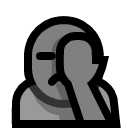 For those curious, for the Slovenian version, that's Alt +N, FI, V, Enter.
For those curious, for the Slovenian version, that's Alt +N, FI, V, Enter.
Peter Vágner
in reply to Mayana • •@Mayana Perhaps this is not the proper way but I'm doing it like this:
* Write number 1 into the cell A1
* Write the formula =A1+1 into the cell A2
* Use the up arrow key to go back into the cell A2 and copy the content with ctrl+c
* Navigate to the cell A150 or where you wish to finish
* Press ctrl+shift+up arrow to select cells from A2 through to A150 and keep ctrl+shift helt down
* Press down arrow to deselect A2 cell keeping A3 through A150 selected
* Now press ctrl+v to paste
Results, it's working equally in @LibreOffice and #microsoftoffice too.