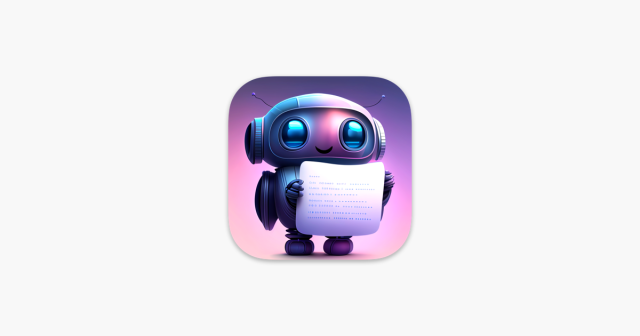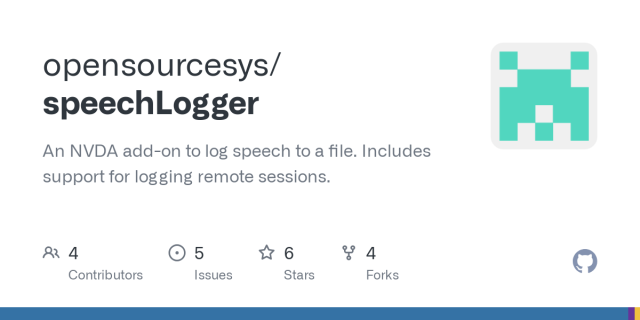Greetings!
Well, after finding out that #WhaleBird
github.com/h3poteto/whalebird-…is a decent enough accessible MacOS client for use with #Misskey, you'll see me post on here from time to time now as well! Most of the time I'll still be posting on my Mastodon account, though watch this space! Three-Thousand characters is more than i ever would need myself, but I'll take it!
For users of #VoiceOver, the 'J' & 'k' keys currently do not speak under the curssor what the post is, thus nornal VO commands for now are necessary. Definitely a client for #Blind users to check out though!
NB. As noted among the GitHub page, WhaleBird is also available for #Windows and #Linux, though I'll leave those builds to you guys!
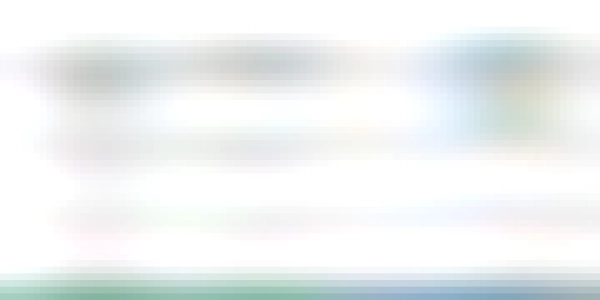
GitHub - h3poteto/whalebird-desktop: An Electron based Mastodon, Pleroma, and Misskey client for Windows, Mac, and Linux
An Electron based Mastodon, Pleroma, and Misskey client for Windows, Mac, and Linux - GitHub - h3poteto/whalebird-desktop: An Electron based Mastodon, Pleroma, and Misskey client for Windows, Mac, ...GitHub