So on a fresh Windows 11 install, I would need to now run at least 4 GitHub scripts just to make it behave and tamed down to the process plus ram usage of Windows 10. Unbelievable. I'm going to provide links here, you use these at your own risk. I'm also favoriting this post for myself so this is a bit for me, too.
All of these require that Defender's "realtime protection" and possibly "tampor protection" stay off. Defender is very yelly.
First thing I do: github.com/ShadowWhisperer/Rem…
This removes Microsoft Edge, and I use the WebView remover. If you use JAWS, this one might not be for you, since I believe JAWS relies on the webView.
2. Spicy: Remove defender. Not for everyone, but if you have a 3rd-party scanner and AV you use that's light, or just want to manually scan files and do daily quick scans with a tool of your choice, it's good. Using WSL will reinstall the hypervisor bits. It does a lot, so be cautious.
github.com/ionuttbara/windows-…
3. New to the list: github.com/zoicware/RemoveWind… - for getting rid of all AI features. Again, large script, read and consult carefully.
4. My own quick debloat Gist for LTSC: gist.github.com/tgeczy/2d847e2…
This does a lot more plumming removal, and disables your search box, so don't be surprised.
5. For search box: Open Menu: github.com/Open-Shell/Open-She… - works really well.
Bonus: github.com/Raphire/Win11Debloa…
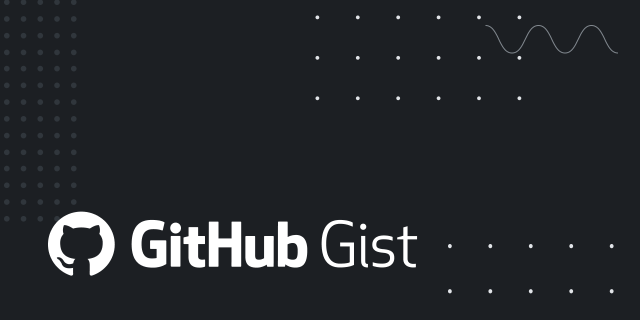
Powershell script to debloat Windows 11 LTSC
Powershell script to debloat Windows 11 LTSC. GitHub Gist: instantly share code, notes, and snippets.Gist
ondrosik likes this.
reshared this






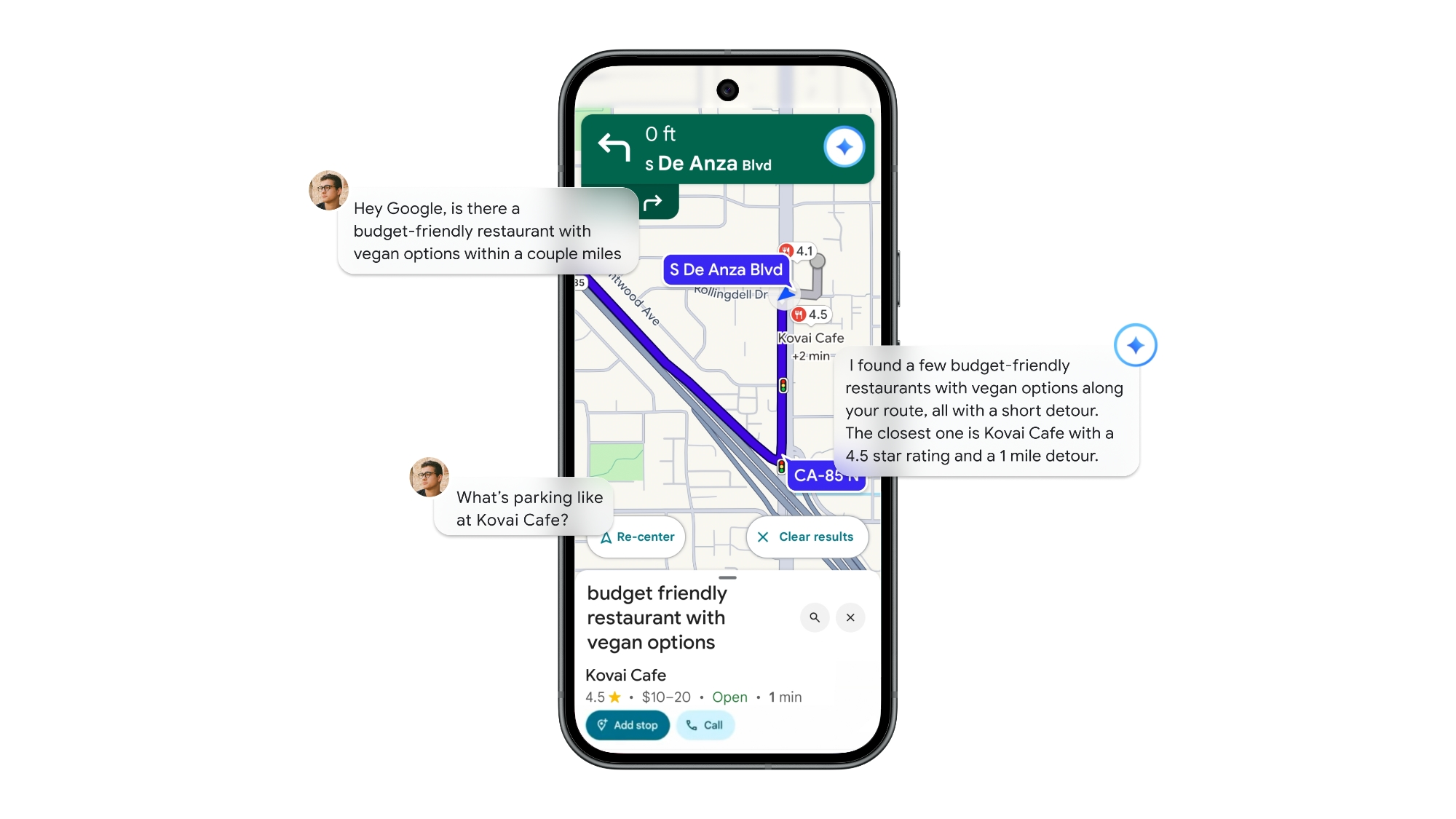

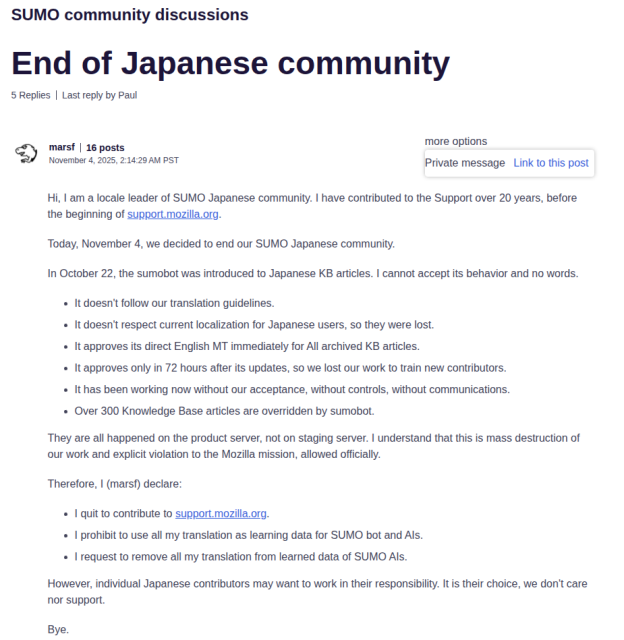
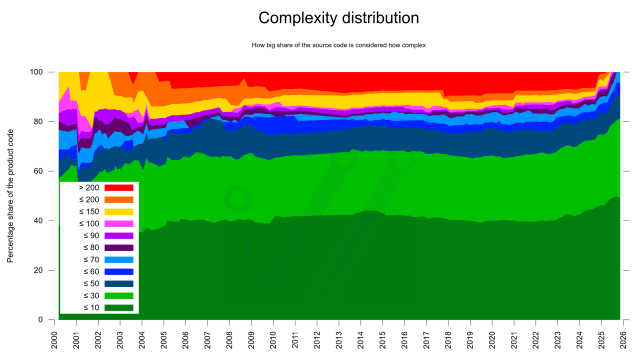
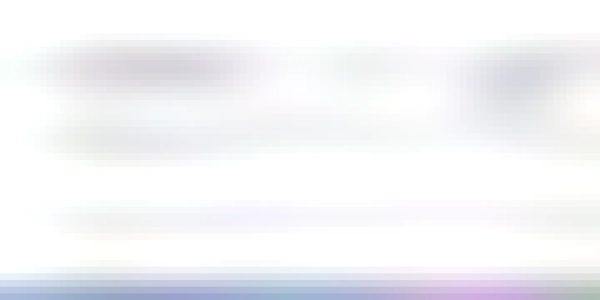
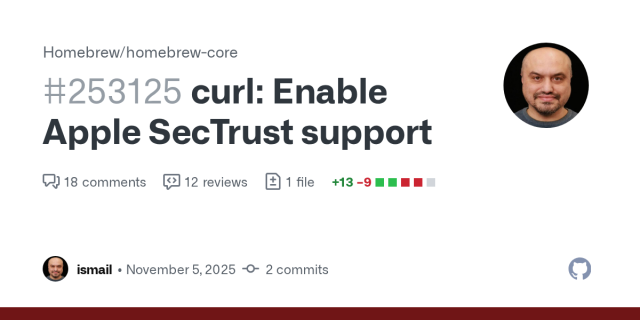
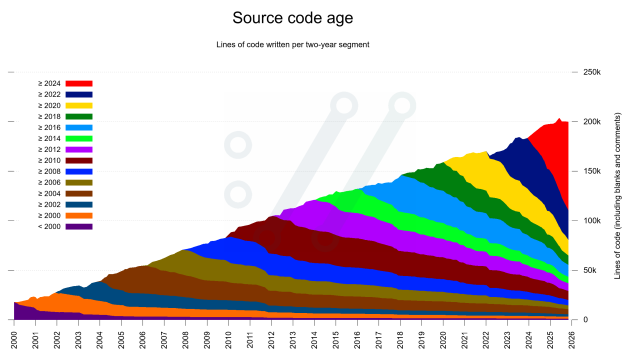



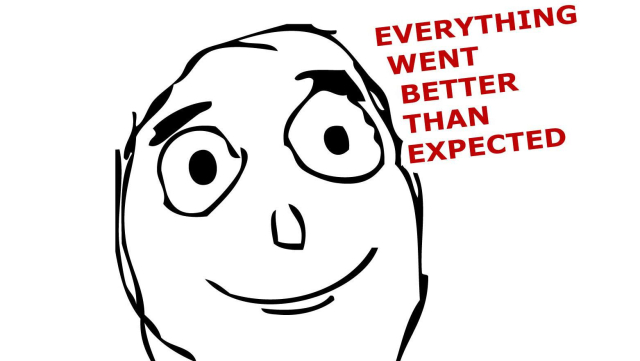


Jonathan
in reply to Tamas G • • •Tamas G
in reply to Jonathan • • •Jonathan
in reply to Tamas G • • •Amir
in reply to Tamas G • • •Tamas G
in reply to Amir • • •garo
in reply to Tamas G • • •Ameliorated
amelabs.net