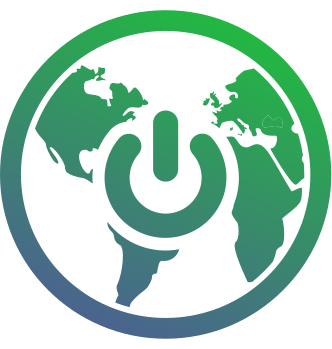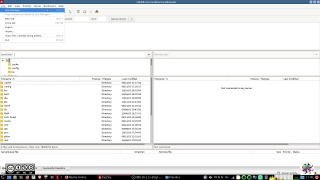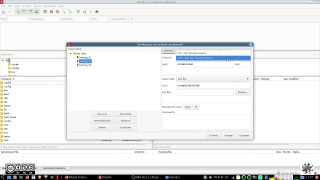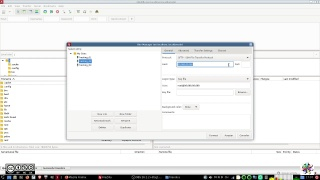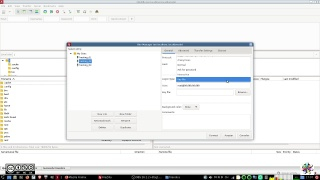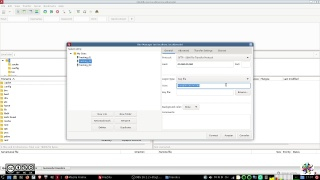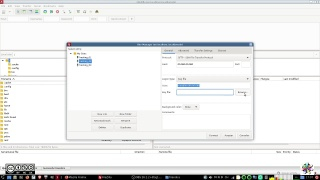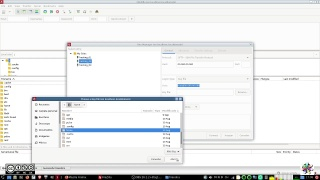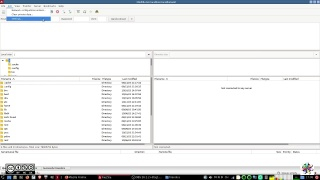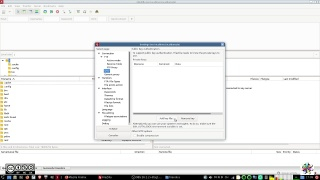There are two ways to add your keys to #FileZilla.
You can add your keys inside the "Site Manager":
Go to:
File -> Site manager ..
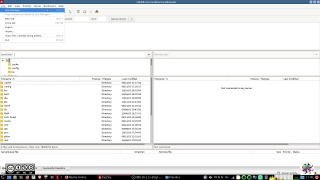
Protocol:
In the settings panel for a given site select sFTP:
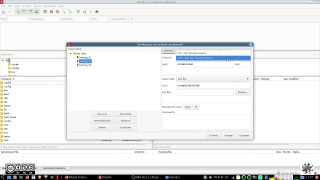
Add domain IP or domain name:
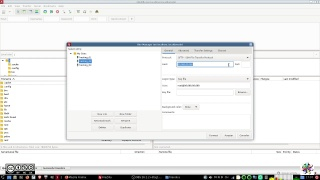
Logon Type:
Select "Key File"
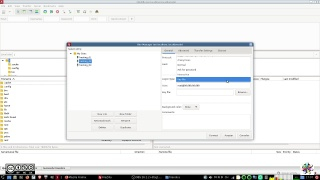
Add the user name to log onto the server:
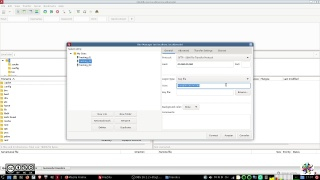
Browse for the .ppk you want to add and select it:
FileZilla offers you also to add .pem (privkey.pem) files, that's the #puTTy option for a file containing only the extracted private key of keyfile.ppk. At the same time FileZilla doesn't read/accept .pem files so it will prompt you to transform it into a .ppk file. If your .ppk is protected by a password (it should be), you get prompted to insert the password.
It is not clear if the newly created .ppk file from the .pem file by FileZilla is protected with the same password. It doesn't feel like that.
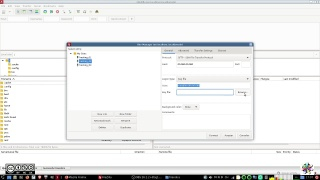
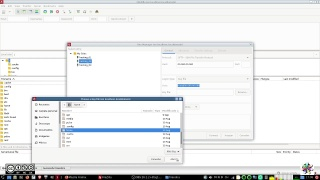
Save the changes and connect to your server.
The other option to add your key to FileZilla is by adding it directly to the main settings.
Go to:
Edit-> Settings ..
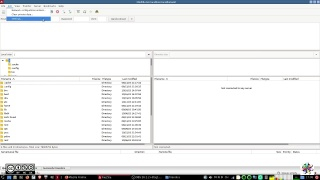
Choose SFTP and select the "Add key file" tab:
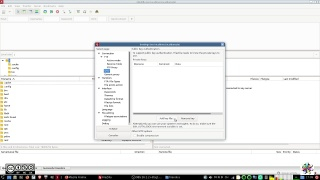
Add the key file and save.
If you use the input fields and quick connect options of the main FileZilla window, the keys saved in settings will be retrieved.
#linux #windows #howTo #fediVerse